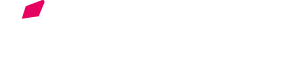This manual is designed to give intermediate and advanced users more insight into all of Voloco's features and to give a full description of all presets, effects, and processing tools, as well as give an overview of some of the music theory behind Voloco's scales, keys, effects and more.
To open the recording studio in Voloco, tap the large plus '+' button.
Tap New Project.
Once you're in the recording studio, tap the red record button to start recording. Tap again to stop recording.
Check out this video for more info on how to get started recording in Voloco.
To record a video in Voloco, tap the large plus '+' button.
Tap Video.
Tap the red record button to start recording. Tap again to stop recording.
Here's a tutorial about how to make a video in Voloco.
Audio delay is a complicated topic. There are many possible reason why you may have audio delay while using Voloco, including operating system quirks, device hardware, input microphone, output speaker, or bluetooth usage, to name a few.
Fortunately, there are several things you can do to reduce, or eliminate, audio delay while using Voloco.
1. Use a wired headset.
Voloco works best for all devices when used with a wired headset.
2. Don't use bluetooth devices.
Bluetooth is notorious for introducing significant audio delay. Avoiding the use of a bluetooth device will immediately remove audio delay.
3. Disable vocal monitoring while recording.
Vocal monitoring can be disabled by tapping the headphones icon in the recording studio. When disabled, you will not be able to hear your voice through your headset while you are recording, but your vocals will still be recorded.
4. Use Time Shift to correct audio delay after recording.
After making a recording in a Project, tap a recorded waveform, then tap Time Shift. Change the value in the slider to shift the recording.
After making a Quick Record with a beat, tap the Time Shift button. Change the value in the slider to shift the recording.
5. Default Time Shift
Voloco has built-in support for handling audio delay. By default, Voloco will attempt to correct audio delay for both wired and bluetooth headsets. The amount of default audio delay correction is configurable in the app.
To check and reset these values, go to Project Settings > App Audio Settings > Default Time Shift.
The recordings you create in Voloco are stored locally on your device. They are not automatically uploaded to any form of cloud storage, and they don’t travel with your Voloco account between devices.
If you uninstall the app or move to a new device, your recordings will be lost. Once a recording is deleted from the app or removed from a device, there is no way to recover it.
In order to avoid losing the content that’s important to you, we recommend you publish your recordings to the Voloco platform, or download your recordings as audio files and back them up to a cloud storage account (ex: Google Drive or Dropbox).
The Voloco plugin is currently under development. Visit the plugin page for information.
1. Tap on the Home icon on the bottom left of the screen (the house).
2. Tap on the Profile icon in the top right corner of the screen.
3. Tap on Favorites.
Boosting your Track or Beat will get your content shown in the Hot feed, and it will be seen by thousands of users.
To boost your music:
1. Log in to your account in the app
2. Navigate to your profile
3. Find the Track or Beat you wish to Boost
4. Tap the More button (three vertical dots), then tap Boost
5. Complete the Boost Purchase dialog
Once the boost is complete, you will receive a notification containing the results of the boost. Voloco does not guarantee a specific result for any Boost.
To restore your purchases in Voloco on an Android device:
1. Make sure you're signed in to the same Google account you used when you purchased the preset package.
2. After you've confirmed you're signed into the Google account you used to make purchases in Voloco, restart the app when you're sure you have an Internet connection. The Google Play store can only restore your purchases if you restart the app when your device is connected to the internet.
1. Make sure your device is connected to the internet.
2. Tap on Settings, the gear-shaped icon on the top right, then tap Restore Purchases.
1. Navigate to your recordings library.
2. Tap the three dots icon for a recording you want to share.
3. Tap either Download or Publish.
Download gives you an audio or video file to share directly to any other app.
Publish uploads your recording to Voloco, and gives you a sharable link.
Upload your beats through the Voloco Creator portal.
Your uploaded beats are immedaitely available to all Voloco users.
If you're having issues uploading beats, try to refresh your browser, clear your browser cache, or use a different browser.
For specific questions about using a beat, please contact the beat's producer directly about licensing the beat from them. Beats are owned by the producers who created them.
There are two options to reach a producer on Voloco. The first is by tapping on the button 'Buy License' at the top of the beat player. This will take you to a website where you can purchase a license to the beat.
If there is not an option to purchase the beat with 'Buy License', reach out to the producer directly. Tap their name to see their profile, which will have links to contact the producer directly through their social profiles.
You can use Voloco as an AUv3 plugin on iOS.
Using Voloco as an AUv3 plugin requires a premium subscription.
There are many apps that support AUv3 plugins.
For GarageBand, follow the 'Add an Audio Unit effect' instructions here.
1. Log in to the app
2. Tap the Library tab
3. Tap the Settings icon
4. Scroll to the bottom of the Settings view
5. Tap "Delete Account"
6. Tap "Yes, delete my account"
7. Tap "Delete"
All billing for Voloco is handled through the app store you used to download the app.
We do not have access to your billing information.
For billing specific questions, please contact your app store directly.