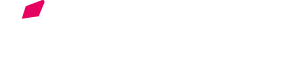The interface of the Voloco mobile app was designed to make recording vocals as easy as possible and get people making music quickly. But beneath that simple and friendly exterior lurks a beast of a processing engine. A single Voloco preset contains thousands of free parameters that allow sound designers to manipulate fine sonic details and create otherworldly vocal textures. Until now, only a handful of people have ever designed Voloco presets. With Voloco Producer, we are throwing open the doors to the control room and inviting producers and vocalists to explore the sonic possibilities of the Voloco engine, from “the grossest of noises to the most delicate of singing,” as Berio puts it.
Voloco Producer is complex. We didn’t hide anything behind vaguely-named meta parameters or put guardrails on the plugin. You are allowed to create delay lines with net positive gain that will blow up to infinite amplitude. With great power comes great responsibility. We do, however, give the preset designer many interesting examples to work from, including dozens of factory presets that ship with the Voloco mobile app. We also include sub-presets, called Fast Actions, for a number of the plugin’s more complicated modules in order to save the designer the trouble of tweaking dozens of knobs. That said, building presets in Voloco Producer requires more than tweaking a couple knobs; it’s a process. That process, though, can lead you to uncharted sonic terrain.
- macOS 11, 64-bit Intel or Apple Silicon
- Windows 10, 64-bit Intel or AMD
Check out the activation guide if you're having trouble activating your Voloco Producer license.
Many of Voloco’s effects depend upon analysis of the input signal, and you will be able to use the plug-in more effectively if you understand what information Voloco extracts during its analysis phase. Voloco’s Analysis phase looks at chunks of audio that are about 12 milliseconds long. For each incoming chunk of audio, Voloco tries to determine two pieces of information: whether that chunk is voiced, and if it is, what the fundamental pitch of the chunk is. Voiced means that the chunk of audio has an identifiable pitch that you could sing or play on an instrument. If you hum a note, the sound you’re making is pitched. If you make a hissing ssss sound or a popping P sound, that’s unpitched. Voloco treats pitched and unpitched material differently. Pitched material can be pitch-corrected and harmonized; unpitched material cannot be, although there are many other interesting things that can be done with unpitched material.
The second property, fundamental pitch, is the main frequency of a pitched sound. It is the lowest harmonic in a sound.
Voloco expects to receive monophonic input, meaning it expects to hear one note at a time. If you run guitar chords through Voloco or a recording of a song, Voloco will be confused and not know what to do. Some of the time domain effects will work with polyphonic material but the pitch correction and harmonization effects will produce chaotic and probably bad-sound results. If you do want to run non-monophonic material through Voloco, we recommend selecting the Clean preset because this preset does zero pitch correction or harmonization and will pass input material to the time domain effects more or less unaltered.
Key and Scale

Voloco performs pitch correction and harmonization within a tonal context, meaning Voloco needs to know what key you’re using in order to tune pitches to the correct, in-tune pitch and know how it should transpose notes to harmony properly. For some presets you create, tonal context may not matter much or at all; if for example, you turn pitch correction down to zero and harmonize only in octaves, key and scale won’t have any impact on the output sound. But for many cases, you’ll need to tell the plugin what key and scale your project is in in order for pitch correction and harmonization to work properly.
Voloco Producer does not currently offer a way to handle key changes automatically. Therefore if you are working on a project that modulates to different keys, and you want to use Voloco to process material in different keys in the same project, we suggest bouncing vocal stems to disk for each tonal region and importing them as audio files, or running multiple instances of the plugin on separate tracks if your system can support it.
Note that Key and Scale are not part of preset definitions. That means that if you design a preset to work with a pentatonic scale, which has five scale degrees, and then load that custom preset in a different project in which the scale is set to a scale with a different number of scale degrees, such as Major, the harmonization settings for the higher scale degrees will have default values. In other words, if you design harmonies for a five note scale, and then use that preset with a seven note scale, Voloco will do its best to adapt harmonies to the new scalar context, but you should revisit the Harmonization tab to specify what you want.
Num. Voices
The number of voices used by Voloco. This parameter controls the number of voices in both the Harmony tab and the Sequencer tab. The maximum number of voices for a single instance of the plugin is eight.
Output Meter and Gain

A standard meter and gain slider that measures and amplifies the level of the output signal. It is not saved with preset definitions, but is saved with plugin state in a DAW project file.
The Resynthesizer tab presents a variety of possibilities for processing individual voices, including spectral effects that manipulate the frequency and amplitude of individual harmonics. Some of these effects involve many individual parameters, and in order to save time and suggest interesting possibilities when using these effects, Voloco Producer offers what we call Fast Actions. Fast Actions function as a kind of sub-preset and set parameter values for all of the parameters in a given module. For example, one Fast Action for Harmonic EQ can boost the amplitude of all odd-numbered harmonics.
Voice

This dropdown selects which voice is being edited. The number of voices is determined in the Top Bar Controls.
Type (resynthesis type)

Selects between the four available resynthesis types:
Sines + Noise
Resynthesizes signals using sine waves for harmonic parts of a signal and passed-through dry signal for the high-frequency, noisy part of a signal.
Vocoder
This mode computes the spectral envelope of the input signal and imposes that spectral envelope on an internally generated impulse train. The pitch of the impulse train is controlled by the pitch of the input signal and any harmonization effects that are applied in the Harmony section.
PSOLA
This mode uses time-domain pitch correction techniques and sounds most natural and less electronic than Sines + Noise or Vocoder. Because it is a time-domain technique, frequency domain operations like harmonic EQ and spectral panning are not available for voices that use PSOLA resynthesis.
No Pitch Correction
Applies no pitch correction or harmonization and does not allow use of Harmonic EQ or Motion EQ. Some spectral effects like Formant Modulation and Spectral Panning are available.
Pitch Correction

There are two pitch correction parameters. Strength controls how much the output pitch is clamped to the nearest correct pitch. Strength of 1.0 means output pitches are clamped exactly to pitches in the governing key and scale. Strength of 0 means no pitch correction.
The Speed parameter controls how quickly pitch correction is applied. Speed of 1 means pitch correction is applied immediately, 0 means pitch correction is applied gradually.
Voice Levels

Gain is an overall voice level control applied to each voice.
Unvoiced Gain is a separate gain applied only to unvoiced (not pitched) frames of audio. This parameter is important for avoiding excessive sibilance and noise when building multi-voice presets.
High Freq changes the gain of the high frequency noise component of voiced frames. Available only if the synthesis type is Sines + Noise or Vocoder.
Pro tip: When building presets that use more than one voice, turn down the Unvoiced Gain and High Freq on most of the voices. The unvoiced portions of signal will sum together constructively, and if the Unvoiced Gain and High Frequency gain of most voices are not turned down, the noise floor and sibilant portions of a signal will get disproportionately loud.
Vibrato

This is a control-rate vibrato effect, meaning it manipulates the fundamental pitch of the note to be resynthesized. It operates on note metadata, not audio.
Frequency is the frequency of the vibrato.
Amp. semitones is the depth of the vibrato in semitones.
Attack sec is the time it takes for the vibrato effect to be fully applied. Set this to 0 if you want the vibrato to be always on. Setting it to more than zero automatically makes the attack time reset every time the input signal transitions from unvoiced to voiced.
Reset on Note Start will reset the attack of the vibrato effect to zero on each start of a new sung note and fade in the vibrato effect over the duration specified by the Attack parameter.
Formant Processing

Available only with Sines + Noise and Vocoder synthesis types.
Formant Processing stretches or compresses the spectral envelope of a signal. A value of 1.0 means no alteration. Values greater than one create the impression of lengthening the vocalist’s vocal tract, creating a deeper, larger voice, while values below 1.0 create the impression of a shorter vocal tract, creating a thinner, smaller sound.
Harmonic EQ

Available only when the voice type is Sines + Noise or Vocoder.
This panel’s bank of sliders allow you to increase or decrease the amplitude of individual harmonics. The Fast Action menu allows you to apply Harmonic EQ sub-presets that do some interesting things, like muting all even-numbered harmonics or resynthesizing only prime-numbered harmonics. Note that the fundamental pitch, F0, is harmonic number 1, the harmonic at twice the fundamental is number 2, etc.
EQ Motion

Available only when the voice type is Sines + Noise or Vocoder.
Motion EQ is a 60-band spectral EQ that can optionally be put in motion. Without motion, the effect functions like any other graphical EQ and allows you to increase or decrease the amplitude of a narrow frequency range. You turn motion off by selecting None from the second drop down menu below EQ Motion. The three other options are Always Up, Always Down, and LFO Sine. When Always Up is selected, the shape of the effect’s frequency response continuously moves up the frequency axis. When a value reaches the top of the frequency range, it wraps around to the bottom. Always down is the same but has the opposite direction of motion. You can control the speed of the motion with the Speed knob that appears when Always up, Always down, or LFO Sine is selected.
The LFO Sine setting moves the frequency response back and forth with an LFO. You can specify the frequency and depth of LFO with LFO Freq and LFO Amount.
Panning

Several panning types are available.
Regular pan performs ordinary left and right panning.
Static spectral pan allows for panning each of 60 mel-spaced frequency ranges left or right.
Spectral offset up allows for panning spectral frequency ranges left and right and sets the resulting “panning response curve” in continuous motion in an upwards direction in frequency space.
Spectral offset down does the same thing but in the opposite direction.
Spectral offset LFO waves the panning panning response curve back and forth. Tthe rate and depth of the LFO is specified with LFO Offset Freq and LFO Amount.
Bus Assignment

Each Voice must be assigned to either Bus 1 or Bus 2. Each Bus has its own independent effects chain controlled by the Pedals tab. See the Signal Flow diagram to see where each Bus sits in the overall signal path.

Voloco Producer takes an unusual approach to harmony that offers the ability to design harmonies specific to each scale degree. This approach is slightly complex but it offers opportunities to customize harmonies that don’t exist in the typical block-chord approach.
During its analysis phase, Voloco determines the fundamental frequency (pitch) of voiced input. Voloco then computes which scale degree in the currently selected scale is nearest to that pitch. For example, if the input pitch is 198 hz and the current key and scale is A Major, which includes the notes A, B, C#, D, E, F#, and G#, the engine would recognize that G#3 (196 hz) is the nearest scale tone to the input pitch and assign the input pitch to scale degree 7 because G# is the 7th scale degree in A Major.
In the Harmony tab, users specify how many scale steps each Voice will transpose a pitch at each scale degree. If you enter all 0s for every scale degree for a Voice, the pitch of the output for that Voice will always be untransposed–it will be the same scale degree in the same octave as the input. A value of 1 will transpose output of that Voice up one scale degree. The exact interval of the transposition depends on the scale in use and the scale degree of the input.
Transposition Entry Box

The number in the transposition box determines the transposition of a Voice for a scale degree. In this example, Voice 1 will transpose an input at Scale Degree 1 up one Scale Degree to Scale Degree 2, and an input signal that is at Scale Degree 2 will be transposed up 2 Scale Degrees to Scale Degree 4. If Voloco’s Scale is set to C Major, any inputted C note (Scale Degree 1) would become D (Scale Degree 2) and any inputted D note (Scale Degree 2) would become F (Scale Degree 4).
Octave Transposition Buttons
These buttons add or subtract an octave to whatever value is in the box. The number added is equal to the length of the prevailing Scale. If you’re in Major or Minor, which have seven notes, Octave Transposition will add or subtract seven. If you’re in a Pentatonic scale, the octave arrows will add or subtract five.
Harmony Fast Actions
Fast actions in the harmony tab offer a quick way to configure common harmonization schemes, such as triads and seventh chords. In order to realize a given selection, Harmony Fast Actions update Num. Voices, Scale, and Transposition values.

Voloco’s step sequencer can create arpeggiated patterns, dynamic accents, crescendos, and more. Each row controls the volume of a Voice, and each column represents a point in time in a sixteenth note metrical timeline. By default, Voloco Producer assumes sixteen steps in a measure, but you can reduce the number of steps in the measure if you need fewer.
Voloco Producer has its own internal timekeeper that advances a playhead through the step sequencer. If you want to use your DAW to drive the sequencer, check Use DAW Tempo.
The following factory presets may offer inspiration for creating your own Sequencer patterns:
- Wormhole – Lost Astronaut
- Duft Pank – Dirty Transmission
- Duft Pank – Another Dimension
- Sitar Hero – Ascension
- Sitar Hero – Om
Num. Steps
The number of steps in the step sequencer. Note that if you are using a DAW to drive the playhead of the sequencer, Num. Steps functions as a modulus on the position passed in from the DAW. For example, if the DAW playhead is at sixteenth note number 5 and Num. Steps is 4, the internal sequencer positions wraps around to 1 because 5 modulo 4 = 1.
Tempo BPM
If Use DAW Tempo is unselected, this control sets the tempo of the plugin’s internal sequencer.
Use DAW Tempo
Selects between different ways to control the position of the sequencer. If this toggle is on, the host DAW controls tempo and playhead position. If it is off, Voloco Producer will use its own internal timekeeper.
Sequencer Step Knob

Each step for each voice in the sequencer adjusts the volume of the voice at that step. The dynamic range of each knob is 16dB. If a knob is turned all the way down, the voice is silenced at that step.
The Pedals section contains five time domain effects that may be familiar from guitar stomp boxes or “pedals.” Each bus has its own unique Pedals section. Recall that each voice is assigned to either Bus 1 or Bus 2 in the Voices tab. Note that in order to hear the effect of changing parameters in the Pedals tab, you must assign at least one Voice to the Bus that you are editing; if there is no voice assigned to a Bus, there is no signal to process, and you won’t hear any changes while editing that Bus’ effects in the Pedals tab.
Bus Selection

This dropdown selects which Bus is being edited.
Waveshaping

Waveshaping is a type of distortion effect that adds harmonic richness and sometimes noise to a signal by passing it through a transfer function.
Transfer Function
The transfer function is the mathematical function that a signal is transformed by. Different functions have different effects on signals. Some are subtle and others are severe.
Pre-gain dB
Controls how much gain is added to the signal prior to the transfer function. The greater the pre-gain, the greater the shape of the signal will be transformed by the transfer function.
Post-gain dB
Controls how much gain is applied after the transfer function. Sometimes you might want to distort a signal heavily by cranking up the pre-gain but you don’t want the output signal to be loud. In this case you might apply a high pre-gain and reduce the post-gain by a similar amount.
Ring Modulation

Ring Modulation is an effect that introduces inharmonic frequencies to a sound by multiplying an input signal by another signa, often a sine wave. It has been described as sounding clangy, clangy, metallic, and electronic. Voloco’s Ring Modulator is unusual in that the frequency of the multiplier signal is driven in part by the frequency of the vocal input signal. By using a harmonic relationship between the modulating and modulated signal, you can achieve sounds that are more subtle than what is typical of ring modulation.
Ratio
The value of the Ratio parameter is multiplied by the frequency of the vocal input to produce the frequency of the sine wave that ring modulates the signal passed to the Ring Modulator. In other words, frequency of sine wave = F0 * ratio. This formula applies only when the input signal is voiced and Voloco can compute F0. When the input signal is unvoiced, the frequency of the modulator is controlled by the next control.
Unvoiced Freq
This parameter sets the frequency of the modulating sine wave when the input signal is unvoiced.
Sequenced Gate

The Sequenced Gate is a rhythmic effect that applies amplitude envelopes to the signal at user-selected time points.
Step
This is a 16-step sequencer representing the 16 sixteenth notes in a 4/4 measure. If a step is checked ON, an amplitude envelope will fire when the playhead arrives at that step.
Attack time
How long it takes for the envelope to go from 0 to 1 in seconds.
Sustain time
How long the envelope stays at 1 in seconds.
Release time
How long it takes for the envelope to go from 1.0 to 0 in seconds.
LFO Pitch Shifter

This effect uses an LFO to drive a time domain pitch shifter. Higher Depth values will produce silly-sounding warble effects you might recognize as a “Vibrato” effect. Low depth values can be used for more subtle detuning effects.
Frequency
The frequency of the LFO in Hz.
Depth
Depth of the LFO in semitones.
Chorus

Voloco’s Chorus unit is a stereo quadrature chorus. The left and right channels of the Chorus each have a variable length delay line, and the length of each delay is varied (or scrubbed) by an LFO. The left and right delay lines share an LFO, but the LFO that drives the right channel is offset by 90 degrees from the LFO signal sent to the left delay line. [There is a diagram of this chorus unit on page 333 of Will Pirkle’s book Designing Audio Effect Plugins in C++: For AAX, AU, and VST3 with DSP Theory].
LFO Period (beats)
The LFO of the Chorus is synced to the host DAW’s tempo,or the plugin’s own internal timekeeper if “Use DAW tempo” in the Sequencer tab is off. This parameter controls how long one cycle of the LFO is in beats.
LFO Depth (sec)
Alters how far the delay line is scrubbed.
Bus Gain

Adjusts the overall level of the signal leaving the bus.
Pro-tip: You can thicken and enrich vocals in subtle ways by sending similar or identical signals to both Buses, applying lots of effects on one Bus, and then turning that Bus’s gain down. For example, set harmony on Voice 1 to unison and send it to Bus 1. Set harmony on Voice 2 to unison and send it to Bus 2. Apply no Pedal effects on Bus 1 while applying a lot of effects on Bus 2. Then turn the gain on Bus 2 down to -12dB or more. The clean vocal on Bus 1 will dominate the resulting sound but the processed sound from Bus 2 will give the resulting mix richness and body.
LFO Period (beats)
The LFO of the Chorus is synced to the host DAW’s tempo,or the plugin’s own internal timekeeper if “Use DAW tempo” in the Sequencer tab is off. This parameter controls how long one cycle of the LFO is in beats.
Compressor

Voloco offers a standard chain of time domain effects for polishing your sound to professional standards. Of course, you may wish to use other plugins for compression, EQ, or reverb, in which case you should bypass those effects in Voloco’s vocal chain - but if you want to build complete vocal processing chains in Voloco, you can. These settings will also be saved in any exported mobile presets.
Input Gain
Adjusts how much gain is applied to the signal before compression is applied. More input gain results in more compression.
Output Gain
Controls how much gain is applied after compression. (Also known as make-up gain.)
Attack Sec
Controls how long it takes for the signal to become fully compressed after the signal exceeds the threshold in seconds.
Release Sec
Controls how long it takes for the compressor to stop compressing after the signal falls below the threshold in seconds.
Wet/Dry
Adjust the mix between the Wet (compressed) signal and the Dry (uncompressed) signal.
Ratio
Determines how much compression is applied to the signal when it exceeds the threshold.
Threshold dB
The threshold above which the signal will be compressed. This parameter is disabled if Auto-Threshold is on.
Auto-Threshold Diff
When Auto-Threshold is on, the effective threshold is determined by the average loudness of the recent input signal plus the value of this parameter in dB. Lower values of Auto-Threshold Diff will result in more compression.
Auto-Threshold
Toggles auto-threshold on or off.
De-Esser

A de-esser is a dynamic range compressor that focuses on high-frequency sounds. It is used to reduce excessive sibilance (‘s’ sounds). Like Voloco’s Compressor, the De-esser has an automatic threshold-tracking feature that is useful for situations in which signal loudness is unstable or unpredictable.
Cutoff freq
Controls the frequency above which compression is applied. Frequency components below this frequency are passed through the de-esser unaltered. Frequency components above the cutoff go through the De-esser’s compressor.
Attack Sec
Controls how long it takes for the high frequency signal to become fully compressed after the signal exceeds the threshold in seconds.
Release Sec
Controls how long it takes for the compressor to stop compressing after the high-frequency signal falls below the threshold in seconds.
Ratio
Determines how much compression is applied to the signal when it exceeds the threshold.
Threshold dB
The threshold above which the signal will be compressed. This parameter is disabled if Auto-Threshold is on.
Auto-Threshold Diff
When Auto-Threshold is on, the effective threshold is determined by the average loudness of the recent input signal (above the Cutoff frequency) plus the value of this parameter. Lower values of Auto-Threshold Diff will result in more compression.
Auto-Threshold
Toggles the de-esser’s auto-threshold on or off.
EQ

Voloco’s EQ section features a 7-band, bandpass filter combined with a high pass filter for cutting out low frequency rumble and a high-shelf filter.
Sliders for bands 200 Hz - 8 KHz
Control the gain of bandpass filters for the labeled frequencies.
Hi Pass Freq
Sets the cutoff of a high pass filter with a 12dB slope. Signal below this frequency is filtered out.
Hi Shelf Gain
Sets the amount of gain to a high shelf filter with a fixed cutoff of 12000 hz. Mix engineers often give a gentle boost to the highs to create an impression of air.
Delay

Voloco features a stereo delay with crossover feedback. Crossover feedback sends the output of left delay to the input of the right delay, and the output right delay to the input of the left delay. Voloco’s Delay module also allows the Wet signal to be ducked by the Delay input. This setting is useful if you want to hear “echoes” only after a vocalist ends a line.
Left delay time/beats
The duration of the left delay line, either in seconds or beats if Tempo Sync is on. If Tempo Sync is on, tempo is determined either by the DAW host if Use DAW Tempo is selected in the Sequencer tab. If Use DAW Tempo is off, then Voloco Producer’s own internal timekeeper is used. You change the tempo of that timekeeper in the Sequencer tab.
Right delay time/beats
The duration of the right delay line, either in seconds or beats if Tempo Sync is on.
Left feedback
The amount of signal that is sent from the output of the left delay back into the left delay line.
Right feedback
The amount of signal that is sent from the output of the right delay back into the right delay line.
X-over feedback
The amount of signal from the output of the left delay line that is sent to the input of the right delay line, and the amount of signal sent from the output of the right delay line to the input of the left delay line.
Dry dB
The amount of Dry (unaltered) signal that passes through the Delay unit.
Wet dB
The amount of Wet (delayed) signal.
Duck delay
When Duck delay is on, the Wet signal of the delay is silenced if the input of the delay exceeds a certain threshold. If the input of the delay is below that threshold, the wet signal rises to the level set by Wet dB.
Tempo sync
Controls whether the delay times are defined in beats or seconds.
Reverb

It’s a Reverb. In fact, it’s our Reverb, the same one found in Voloco’s mobile app. Surprising!
Wet/dry
Adjusts the amount of Wet (reverberated) signal vs. Dry (unprocessed) signal.
Room width
Changes the width of the virtual “room” that the reverb is modeled on. Higher values create more stereo spread in the output.
Damping
Damping reduces high frequency content in the reverberated signal that can otherwise sound slightly harsh or metallic.
Room size
Adjusts the size of the room that the Reverb is modeled on.
Pre-Delay
Controls the amount of time the wet signal is delayed before reaching the reverb unit. Some amount of pre-delay helps vocals remain intelligible while using a heavy amount of reverb.
Limiter
If you need a Limiter, here it is. Your DAW probably has one, and you should use that if you’re using Voloco in a DAW - but if you’re using the standalone version of Voloco Producer, we suggest turning on the Limiter.

Voloco ships with dozens of factory presets that may be familiar to you from the mobile app. You can use those factory presets as a starting point for designing your own or start from scratch. You can also save your presets as JSON files, which are just specially formatted text files, and share them with other users of Voloco Producer.
Note: The location of the preset folder is ~/Documents/Voloco/My Presets on macOS and C:\Users\[yourusername]\My Documents\Voloco\My Presets on Windows.
Loading, Saving, Selecting, Importing
The Preset Manager presents two columns, labeled Voloco and Custom. In the Voloco column you will find factory presets, and under Custom you will see presets that you have created or imported. Click on a preset to load it.
Create New Preset sets the plugin to its default state, which is similar to the Hard Tune preset. Save in the upper right corner saves your preset to disk. After it is saved, it becomes visible in the Custom column.
Import opens a dialog menu that allows you to copy a preset into your presets directory.